Setup Instructions
Hälsa Baby Wellness Monitors
Before you begin setup, please review the “Important Set-Up Tips” to help ensure a seamless process.
Download the Hälsa Baby app from the App Store or Google Play Store.
Once you have completed signup, you can add a profile for your baby and click “add a device” to connect with the hub and smart sensor by following the instructions within the app.
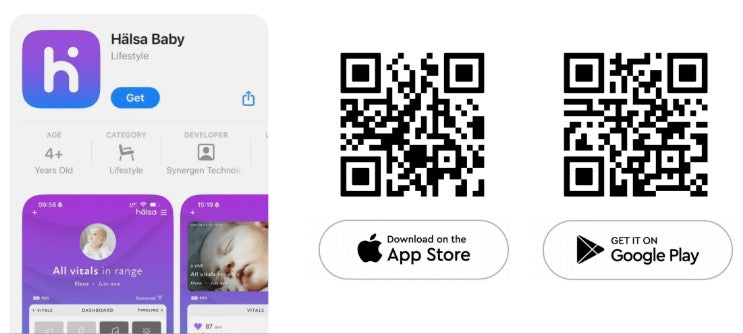
STEP 1
Plug the hub into a nearby power outlet. Once connected, the night light will display a spinning white light. The spinning light pattern will change to a glowing light pattern after approximately 1 minute.
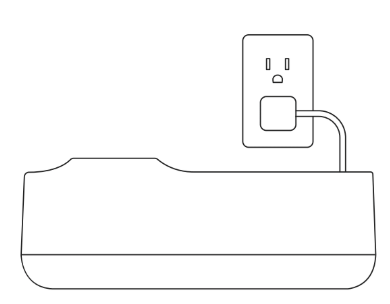
STEP 2
Place the smart sensor on the hub with the logo side touching the charging ring. Smart sensor will flash a green, blinking light while charging.
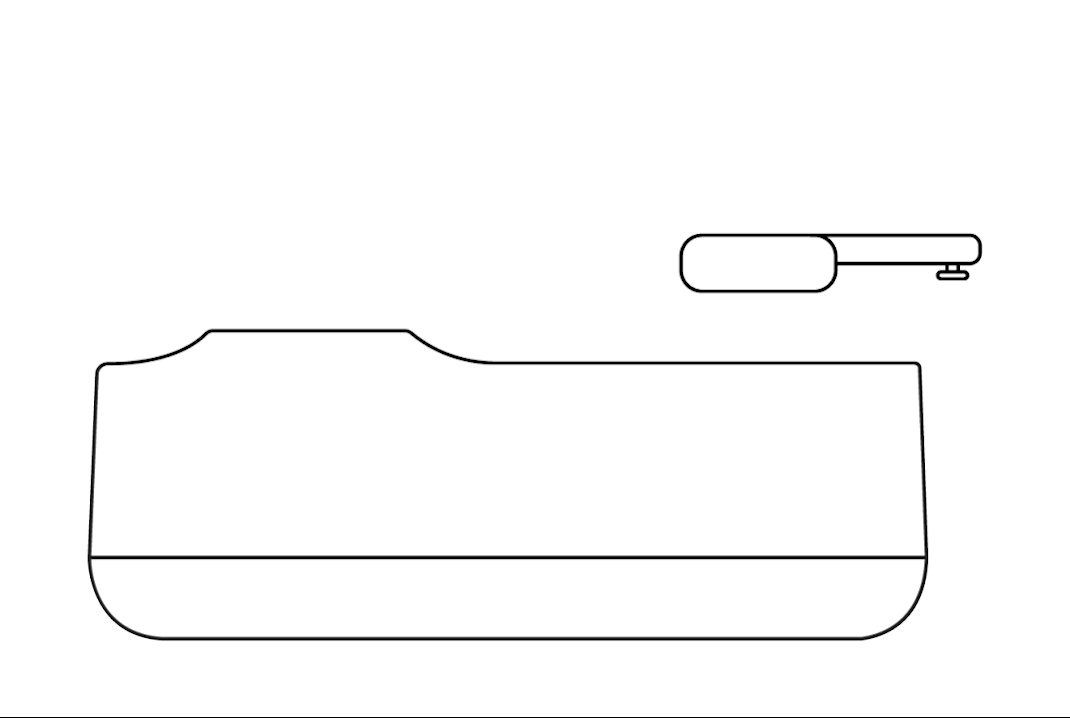
STEP 3: CONNECT HUB TO MOBILE DEVICE
A pulsing white light will emit from the hub when it's ready to connect to your phone.
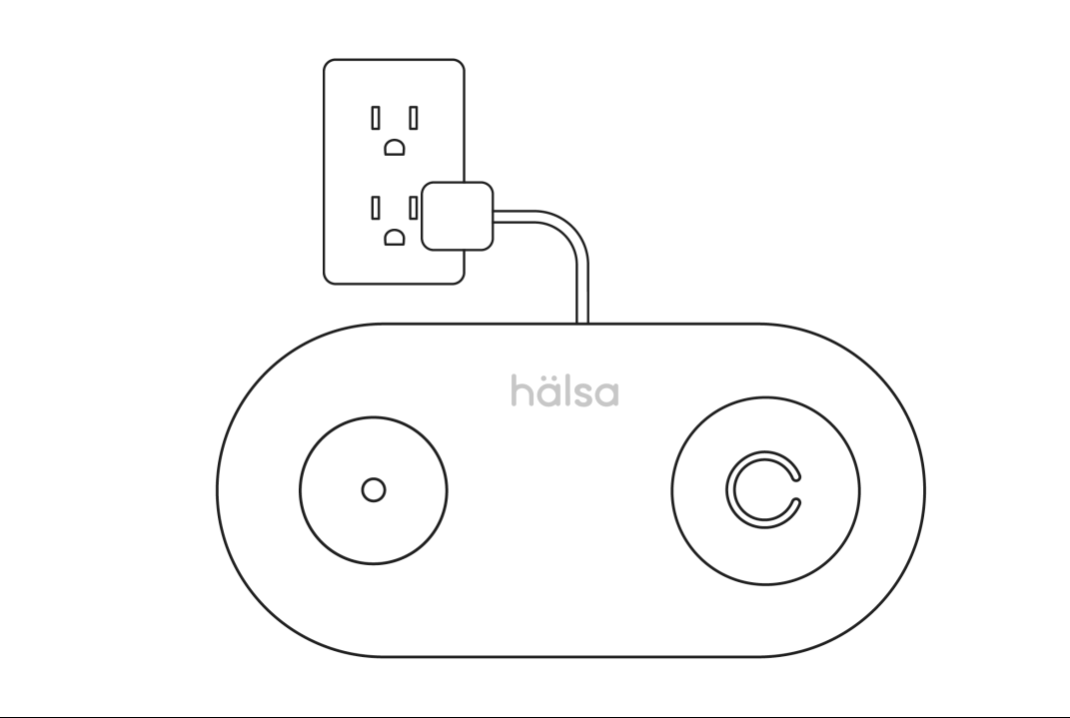
Turn off VPN if you have it. Go to “Wi-Fi settings,” tap the "Hälsa Hub (XXXX)" network & wait for it to connect before returning to the app to continue.
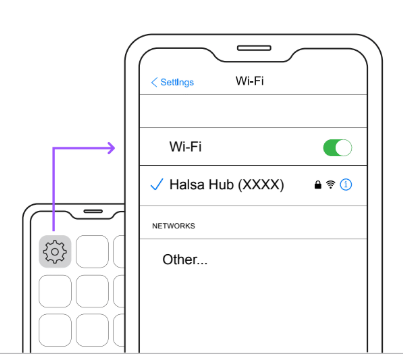
Phone will display “Success! Your hub is now connected to your phone” when ready to continue to next step.
IF YOU HAVE ISSUES CONNECTING HUB TO YOUR MOBILE DEVICE
- Confirm you allowed access to your precise location when prompted by the app during setup. If not, go to the Hälsa app in your settings, select “location” and select “precise location.”
- Confirm you allowed local network access when prompted by the app during setup. If not, go to the Hälsa app in your settings and select “local network.” (if iOS 17 or below)
- The hub will transition from a spinning white light to a white pulsing light once ready to connect.
- Confirm Wi-Fi is turned on and you’re connected to the "Halsa Hub (XXXX)" network.
- If you have VPN, confirm it’s been turned off.
- If you’re still having problems, please review the FAQs or contact customer service at 325-HALSA01
STEP 4: CONNECTING APP TO WI-FI
Step 4A
Select a Wi-Fi network for your app to connect.
IF YOU HAVE ISSUES CONNECTING APP TO WI-FI
- The hub requires a 2.4 GHz Wi-Fi Connection. Please ensure your router has 2.4 GHz Wi-Fi connection enabled. Once enabled, please rescan.○Tip: If you have more than one wi-fi network that displays in the app, one of those networks is likely the 2.4 GHz wi-fi connection. Try both options if having issues.
- If you’re still having problems, please review theFAQsor contact customer service at 325-HALSA01
Step 4B
Enter the password for your wi-fi network.
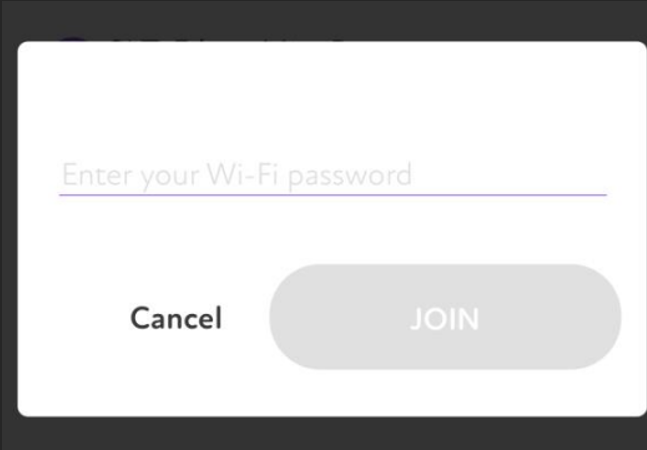
The app will either display “success!” if connected or “Oops! Your hub is having trouble connecting to the “XXXX” Wi-Fi” if you need to try again.
Once successfully assigned, the white light on the hub will turn off.
IF YOU HAVE ISSUES CONNECTING APP TO WI-FI
- Confirm you entered the correct password for the selected Wi-Fi.
- Confirm the hub and the router are in close enough proximity.
- Confirm your wi-fi connection is stable.
- If you’re still having problems, please review the FAQs or contact customer service at 325-HALSA01
STEP 5
Assign the Wellness Monitor to “baby” (pick preferred profile) and click done.
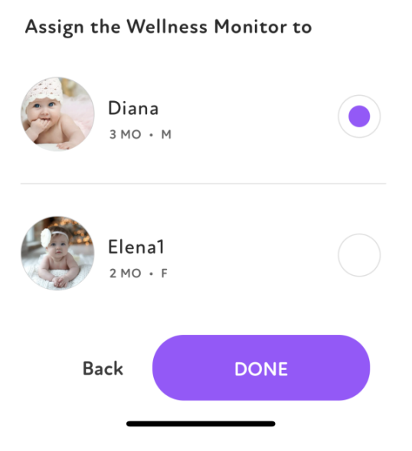
The Wellness Monitor is being assigned to your baby’s profile establishing the connection.
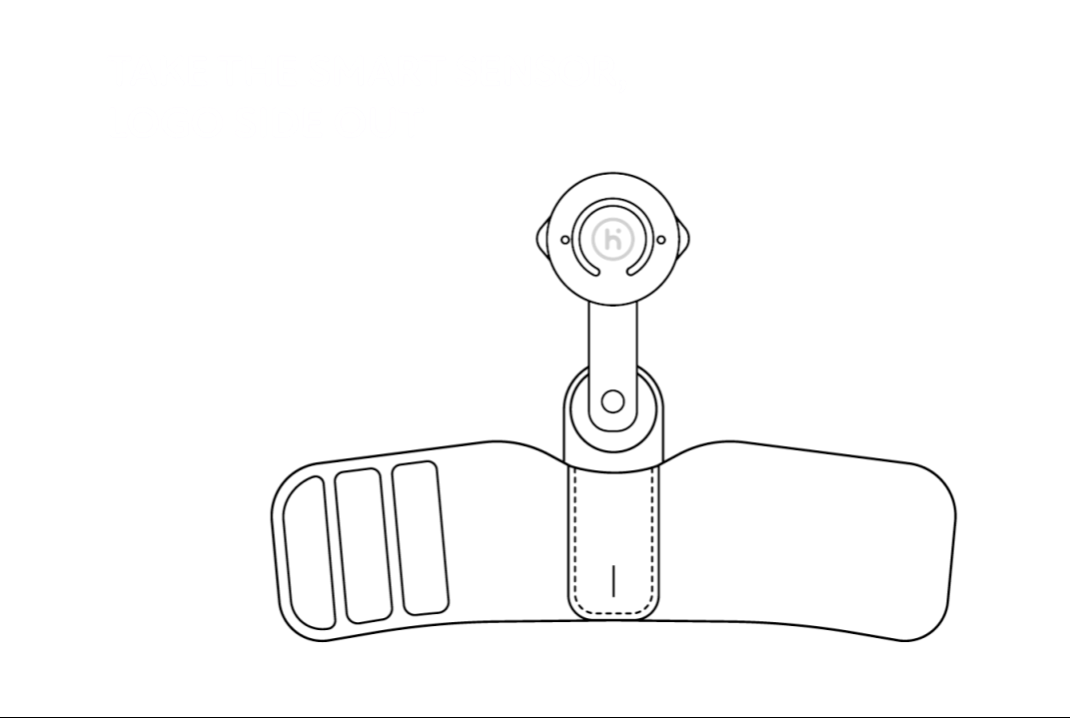
Wellness Monitor successfully assigned to Baby. Setup complete! Click “Go to Dashboard” to start gathering readings and data.